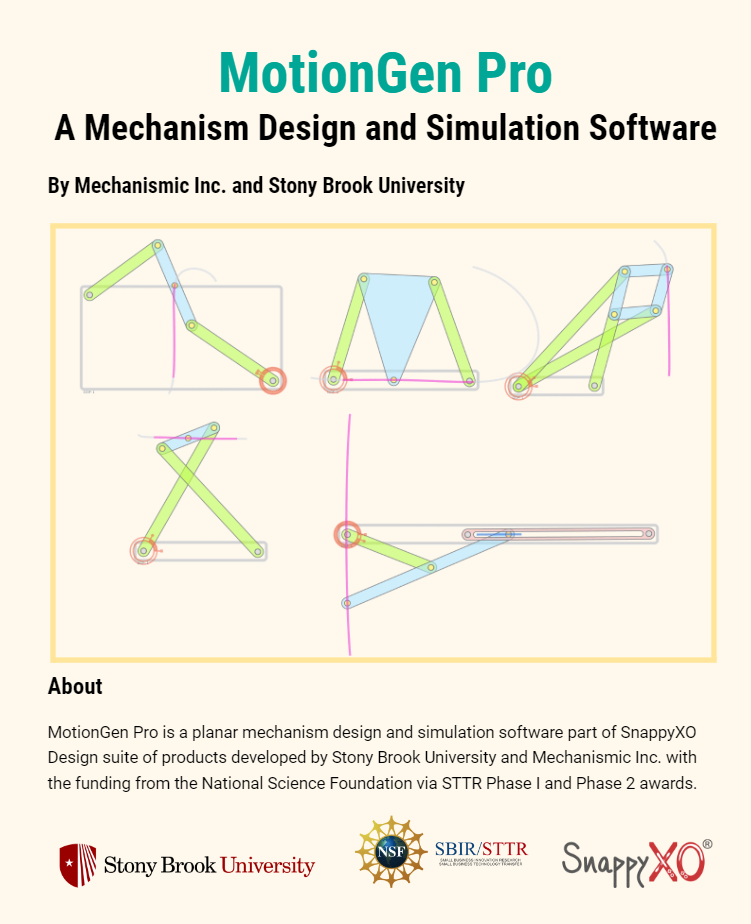Skip Navigation
Search
How to Use it?
MotionGen Pro
Watch the videos at this playlist or read the manual:
MotionGen Mobile App (limited functions)
See a two-minute demo of an early version of Motiongen in Dr. Purwar's TEDx talk
Four-bar Linkage Synthesis:
Four-bar Linkage Simulation:
App Settings and Features:
Controls
Synthesis Menu:
| Poses - Input and edit poses. Enter 3 poses with 2 fixed-pivot constraints, 4 poses with 1 fixed-line constraint, or 5 or more poses with no other constraints. | |
| Fixed-Line Constraint - Draw a fixed line on which fixed pivots should lie for four-position synthesis. | |
| Fixed-Point Constraint - Place two fixed pivots for three-position synthesis. | |
| 5 Arbitrary Poses - Synthesizes a linkage based on five random poses. | |
| 4 Arbitrary Poses - Synthesizes a linkage based on four random poses and a fixed pivot-line constraint. |
Simulation Menu
| RR Dyad - Touch and drag to draw an RR dyad. | |
| PR Dyad - Touch and drag to draw a PR dyad. | |
| RP Dyad - Touch and drag to draw an RP dyad. | |
| Change Crank - Switch the driving dyad. | |
|
Change Branch - Switch the configuration to move the coupler to the other circuit. |
|
| Change Configuration - Switch the coupler to the other branch of the circuit. |
Animation Menu
| Play - Play/Pause the linkage animation. | |
| Stop - Stop the linkage animation and reset the coupler. | |
| Timeline - Show the animation timeline. Drag the slider to see the linkage throughout the animation. | |
| Capture Poses - Capture the current coupler position. Captured poses can be used to synthesize new linkage solutions from the Menu icon at the top left. |
Visualization Menu
| Camera - Open the camera to take a picture to use as the background for the workspace. The slider controls the opacity of the background image. | |
| Load Image - Load an image to use as the background for the workspace. The slider controls the opacity of the background image. | |
| Clear Image - Clear the background image. |
Menu Options
| Menu - Open the side menu. The side menu contains examples, and allows the synthesis of linkages from captured poses. | |
| Home - Opens the home screen. The home screen displays all your files and allows you to create new files and delete old ones. | |
| New - Create a new file. The old file will be saved and can be found on the home screen. | |
| Export - Export your linkage to a PDF or XML format. The exported file displays information about your linkage. | |
| Reset View - Reset the view to focus on the workspace. | |
| Undo - Undo the previous operation. | |
| Redo - Redo the last undone operation. | |
| Delete - Delete the selected element. If no element is selected, the entire linkage will be deleted (this cannot be undone!). |